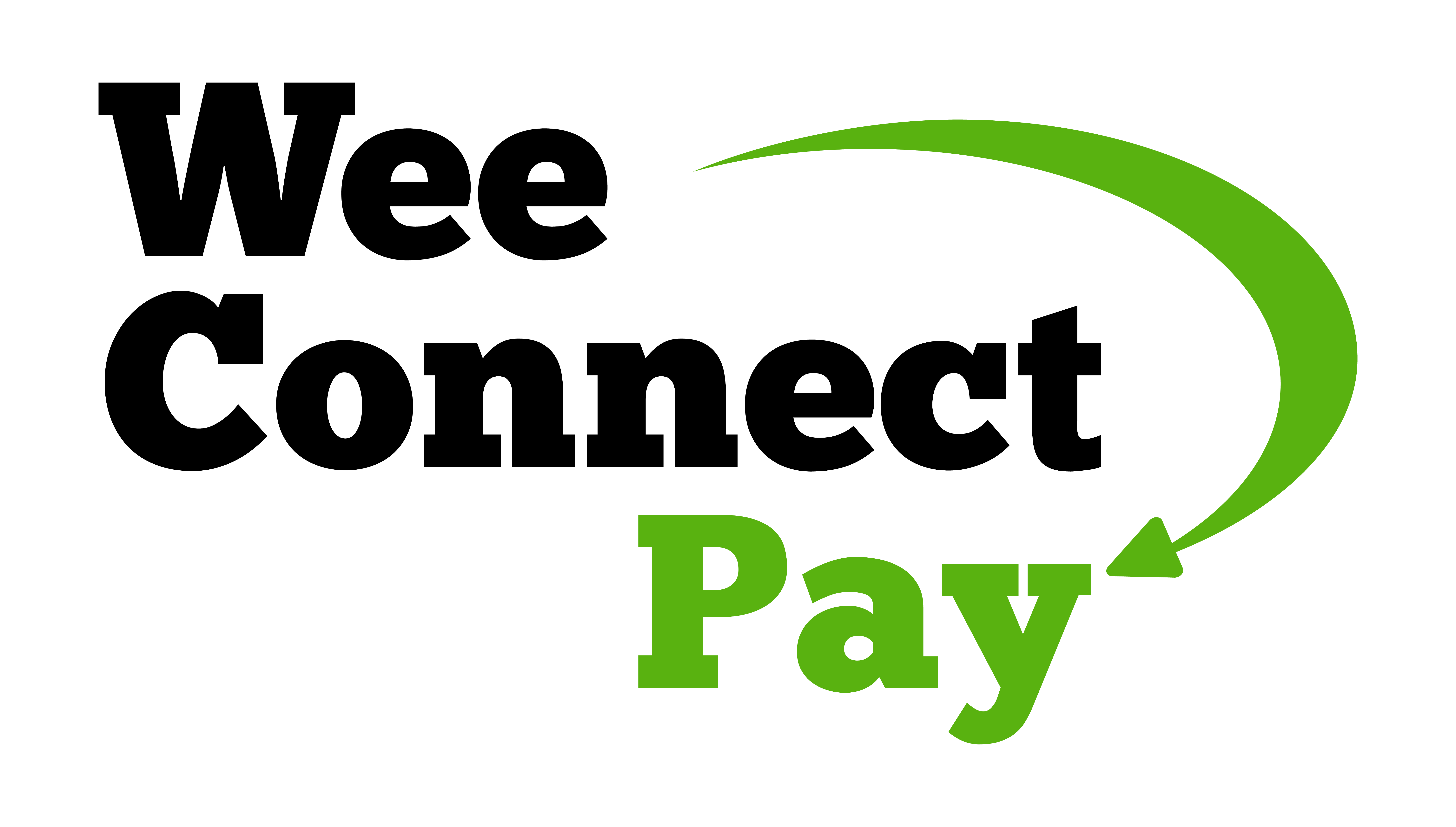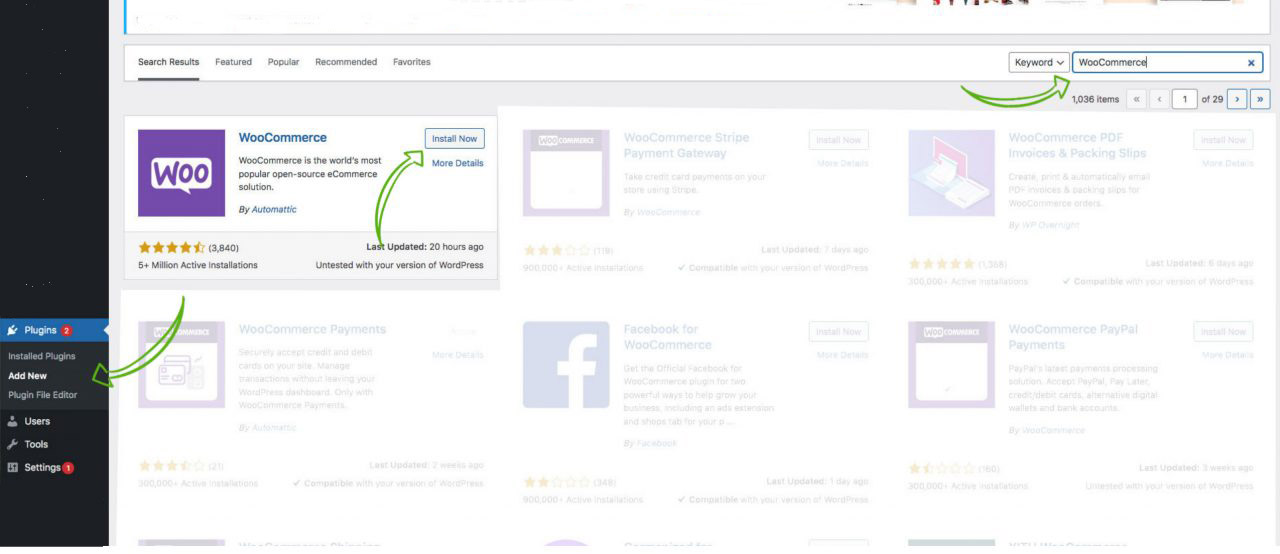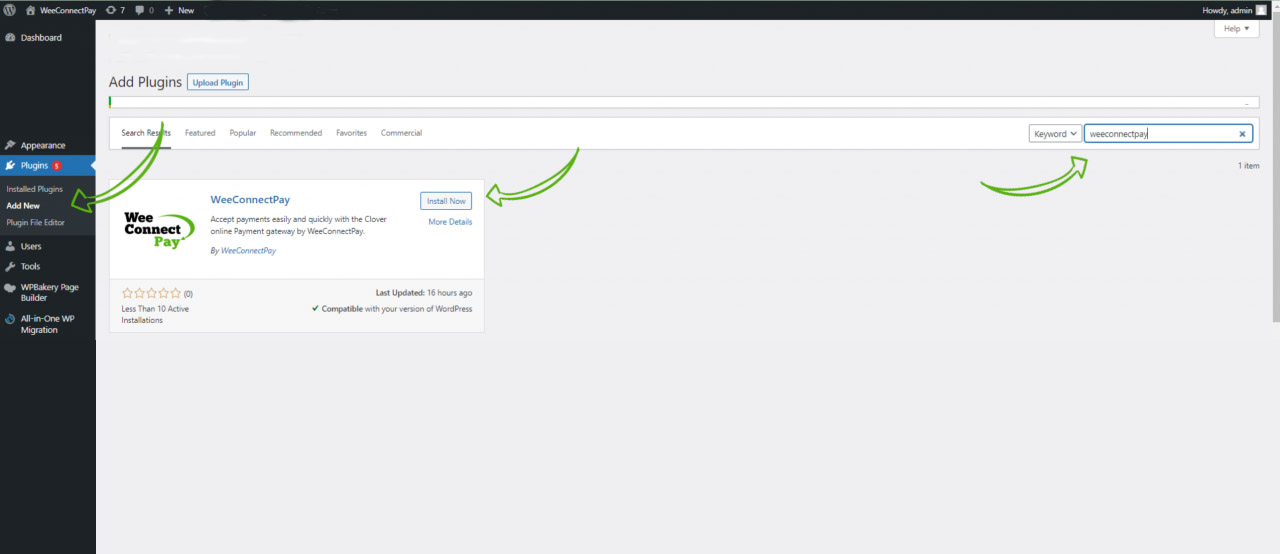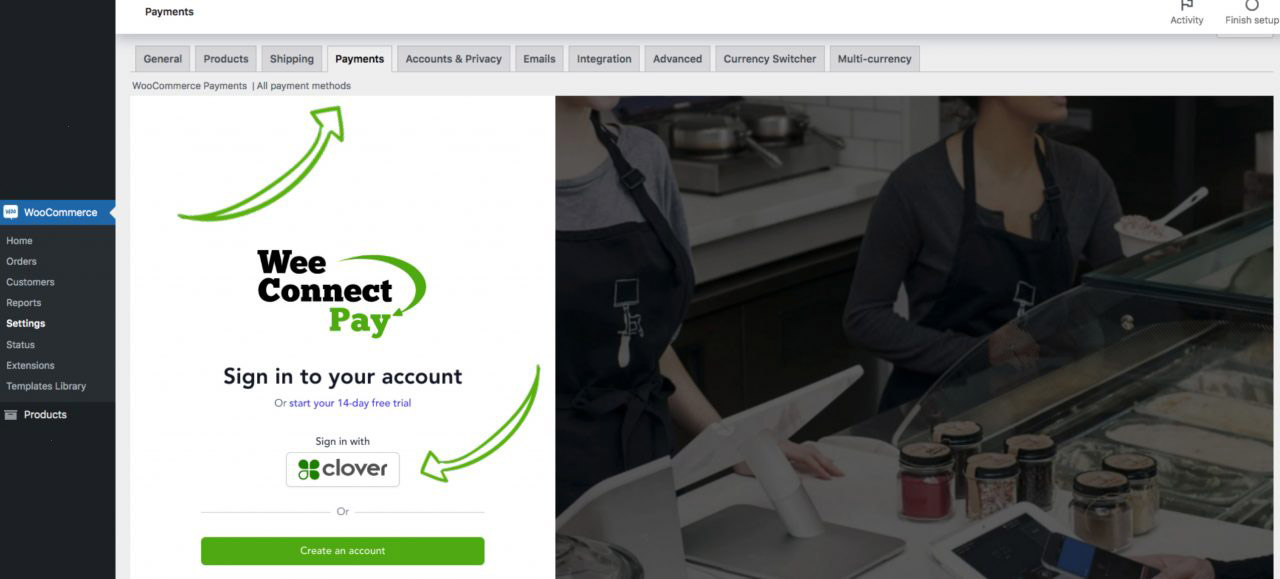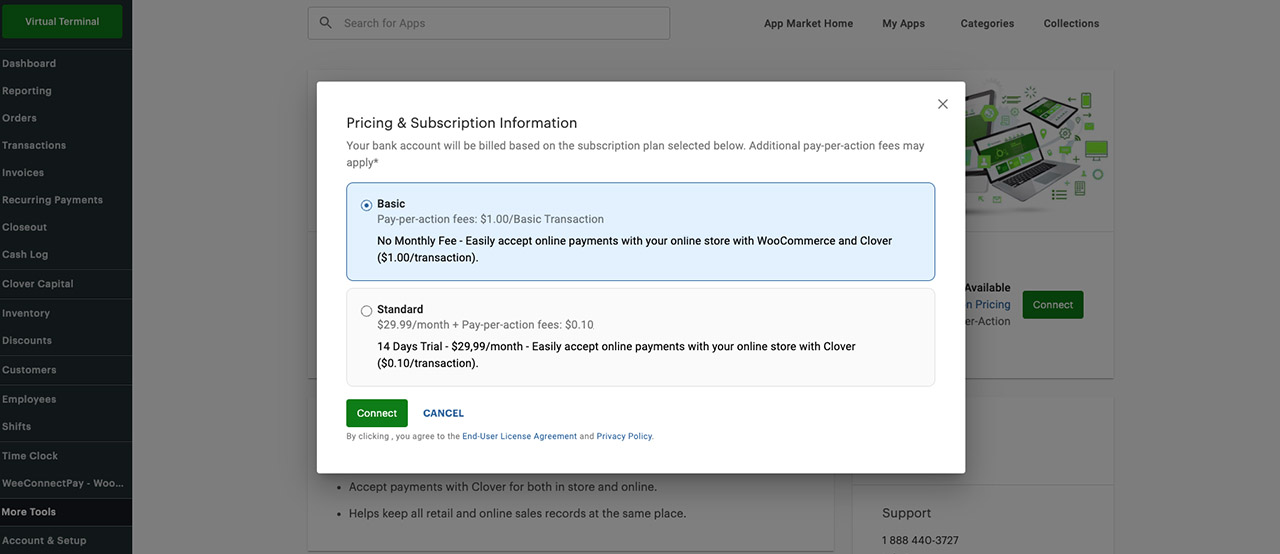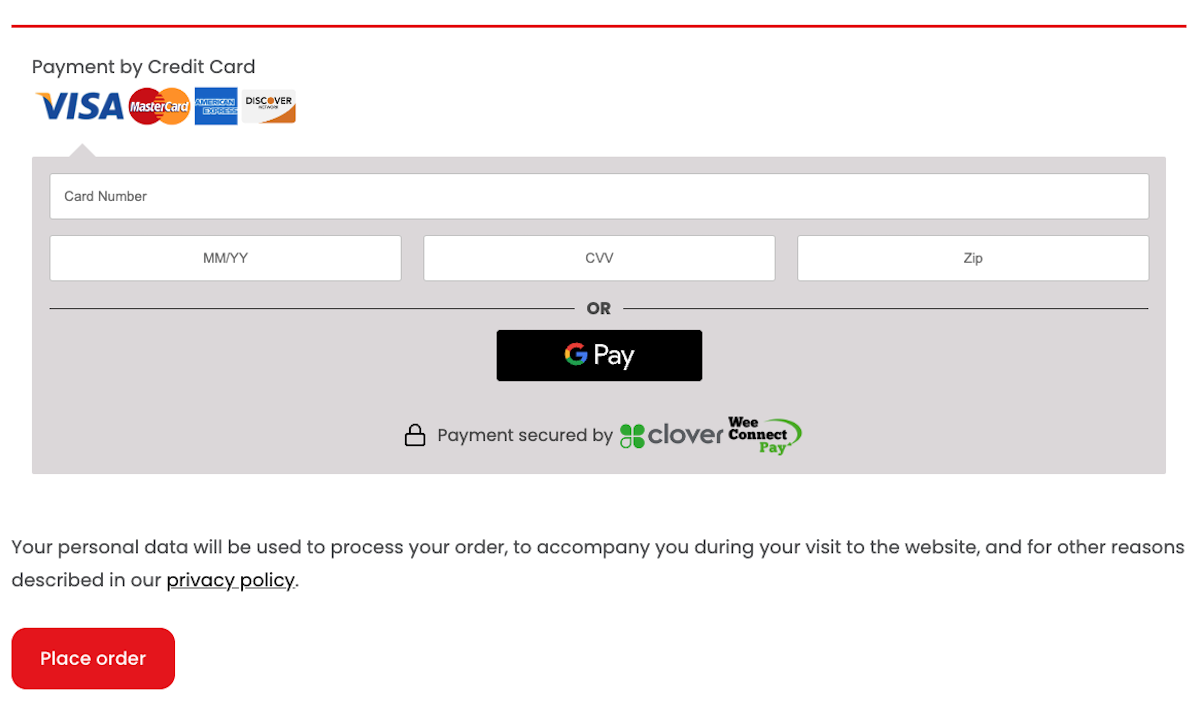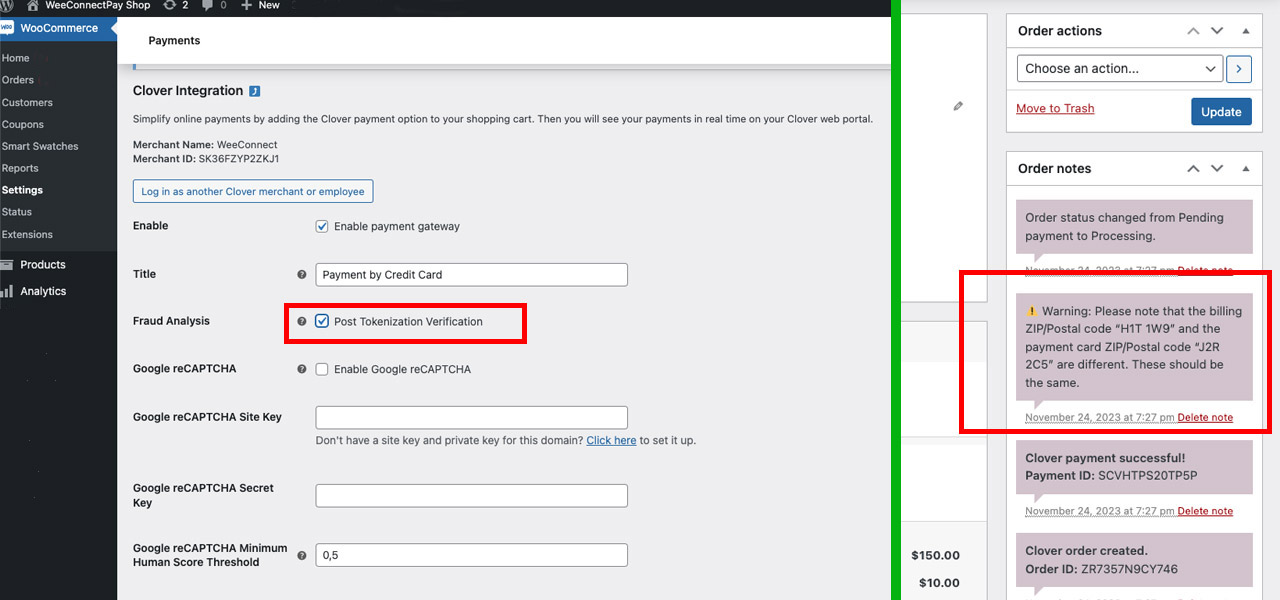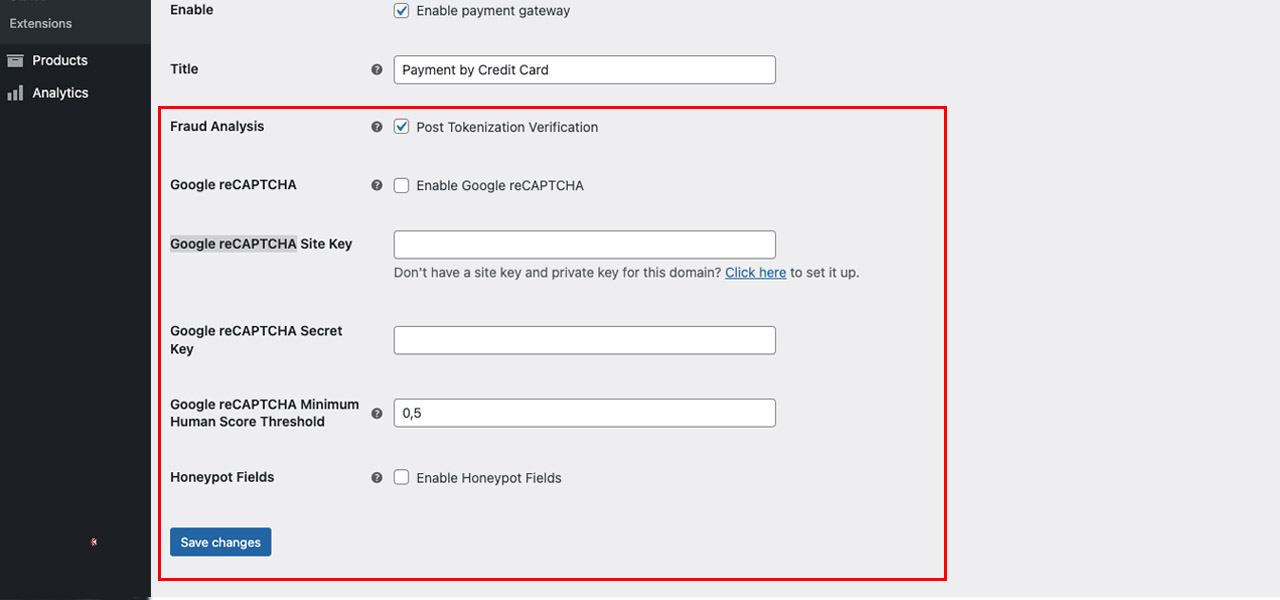WooCommerce Installation for Clover
Take payments easily and quickly by following the easy steps below!
Step 1
Install and Configure WooCommerce
Step one, you must install and configure your WooCommerce on WordPress.
*Here are the minimum configurations you must have:
PHP 7.2
WordPress: 5.6
WooCommerce 3.0.4
SSL Certificate
Step 2
Download WeeConnectPay plugin on your website
Step two, Access on your WordPress website. Then click on Plugin, Add New and search for “WeeConnectPay” and install the plugin.
Step 3
Authenticate your website with WeeConnectPay
Third step, once the Weeconnectpay plugin is installed on your WordPress site, go to the WooCommerce payment settings. Next, click authenticate and enter your credentials to connect Clover to your website.
Step 4
Log in to Clover account and choose your plan
Step four, Log into your Clover account, choose your business and click connect. Next, you need to choose between the Basic or Standard plan.
Other features (Recommended)
Fraud analysis
Protect yourself from fraudulent orders
Go to WeeConnectPay settings and activate fraud analysis to obtain data on the potential of a fraudulent order.
Anti-Fraudulent Transaction
Stop malicious bot attacks
To better protect yourself against bot attacks on the web, go to the WeeConnectpay settings to activate Google reCAPTCHA and HoneyPot field.
*This feature is to counter card test attacks from malicious robots (programming).
Secure your account on Clover
Secure your account on Clover
We strongly suggest to adjust your security in your Clover dashboard based on your needs. Access by Account & Setup – Security in the Clover dashboard.
Easy and Fast Integration
Easily and quickly integrate your online store with WordPress to take payment with Clover.
Payment Gateway
Take payments quickly and securely with the WeeConnect plugin.
Smooth Checkout
With the payment integrated directly on your website, you will offer a smooth checkout experience to your customers.